Features of Fast Edit
So you want to know everything that Fast Edit does? well, you've come to the right place! Here you'll find a detailed breakdown of the all inclusive features that the latest Fast Edit release has to offer. (Currently Fast Edit v1.0)
You can also see all features and compare all versions of Fast Edit, in a handy table grid layout.
Fast Edit
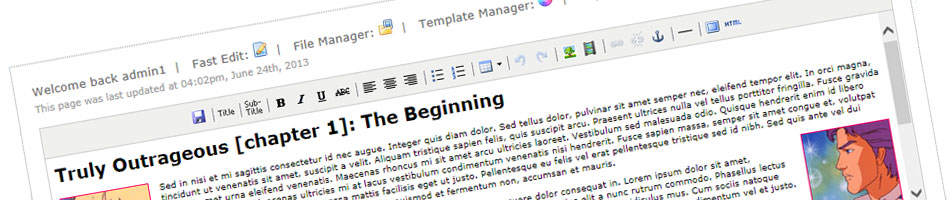
Fast Edit is password protected; the usernames and passwords for multiple admin users are defined in the main config file, along with page assignments where listed users can only edit certain pages.
Supports multiple editable regions, so you're not stuck with just one main area of editable content per page; setup as many as you need.
The actual editor uses the very wonderful TinyMCE for its easy-to-use WYSIWYG toolbar. It works on iPhone/iPad and is totally customisable. The pre-assembled toolbar already includes buttons that will (presumably) suit most users, but if you want to re-jig everything, you can. Just take a look at the TinyMCE examples page for all available options.
Furthermore, Fast Edit also supports JavaScript and optional PHP input (disabled by default) for advanced user content.
File Manager
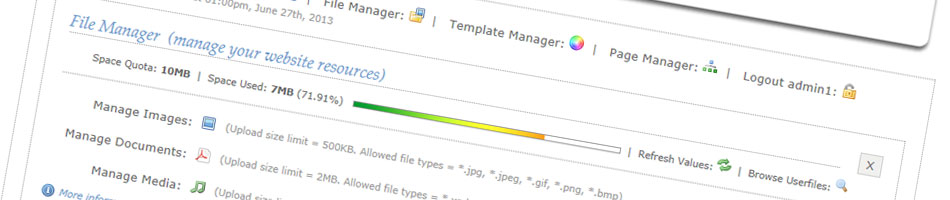
The File Manager uses the excellent TinyBrowser to manage your files and easily insert images and other media in your web pages.
You can set how you want the File Manager to be used in the main config file; decide whether you want to be able to upload and delete files and also create, delete and rename folders to nicely structure resources. You can also set maximum upload limits, including an overall maximum disk space quota to limit the end-user to the total amount of resources they can upload, and specify permitted file types to make sure nothing nasty ends up on your host server.
Included with the File Manager is a nifty File Browser to view all resources in one place. Choose between an image thumbnail view or file details view, and use the handy search function to quickly find key files. Also zip and download single files or select all for bulk retrieval.
Template Manager
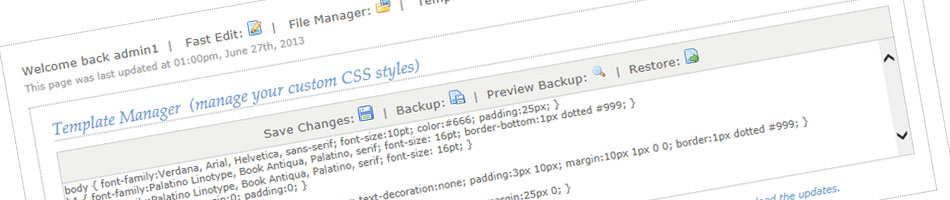
The Template Manager is simply a text area to allow you to edit a pre-defined, custom stylesheet.
Typically, you would pull out all the critical CSS styling and save it somewhere safe in a separate stylesheet, but then offer less critical styling options, such as font colours, to be edited via a custom stylesheet in the Template Manager.
And, if you don't want to use the Template Manager, no problem; you can disable it in the main config file and that option magically disappears from view.
Page Manager
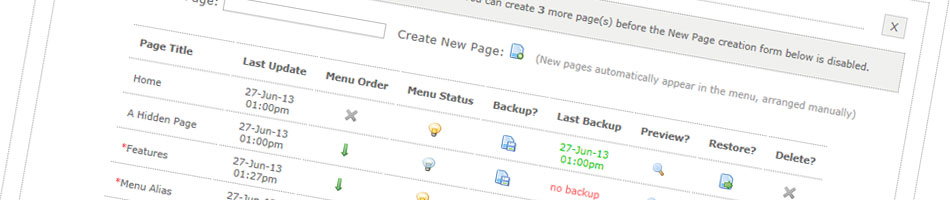
What turns Fast Edit from a simple web page editor into a small, yet functional CMS, is its Page Manager. It doesn't have all the features that a large CMS might have, but it has enough to be useful to a small-medium sized website. And to help with SEO, it generates its own XML sitemap.
The Page Manager comes in two flavours, which you can enable via the main config file. In "basic" mode you can view all the pages of your website in a neat little table; see when a page was last updated, make backups of web pages, see the date of your backups, preview the backups and restore them if you make a mistake.
Additionally in "advanced" mode, you can create new pages (up to a custom maximum quota), delete existing ones, set custom formatted menu button links and text (see "menu alias" feature below), arrange menu buttons and also set which pages appear in the menu and which ones hide in the background; great for making sub-categories for your content!
Of course, there are times when you'd like to use "advanced" mode while still preventing destructive actions - we don't want you accidentally deleting any special landing pages, do we. Fast Edit has that covered, and you can protect custom pages from being deleted and/or exclude them from the Page Manager altogether.
And if that wasn't enough, you can conveniently zip and download all web page content to save offline.
Metadata Manager
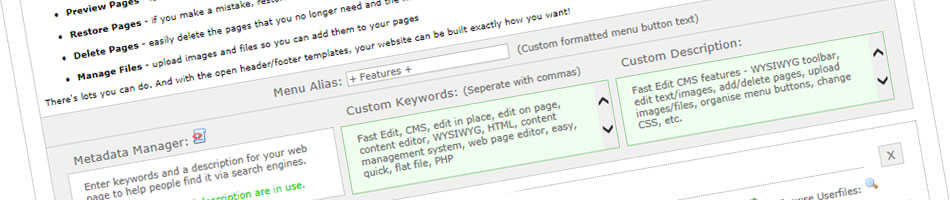
The optional Metadata Manager allows you to easily set global or page-specific keywords and descriptions that will help improve your website's findability via search engines.
If enabled in the main config file, it loads directly under the Fast Edit editor window and shows, at a glace, where metadata has been set, with the help of colour-coded input fields; If the input field is red, there is no metadata saved for that page. But if the input field is green, keywords and descriptions are present and Google will be happy.
By default, if individual page metadata is not set, the home page metadata will be used instead, so you always have a fall-back option in case you forget... as long as you remember to set keywords and a description for your home page!
Extras: Dynamic Menu (plus custom menu button alias text)
An automatic menu goes hand-in-hand with the Page Manager. This clever little tyke finds all the pages in the root folder and automatically makes a menu out of them, excluding the ones you tell it to hide via the Page Manager.
A "menu alias" feature allows custom formatted text to appear on menu buttons. It loads under the Fast Edit editor window (except for the home page), and any alias input is saved along with page edits via the toolbar's save icon.
The menu uses an unordered list format and is easily customised with CSS to lay horizontally or vertically.
You can also set how you want your menu items to be ordered in the main config file; automatically A-Z or manually.
The automatic menu does not support multi-levels/sub-levels - this is a reserved feature of Fast Edit v2.0, along with a "Sub-Page Manager" to categorise content. Fast Edit v2.0 is unfortunately not on general release, but if you would like a Fast Edit v2.0 powered website, please contact me at Focus on Function Web Design to discuss your project.
Owing to the current menu's one-level limitation, if you prefer not to use the automatic menu, that's fine, just remove reference to this particular script from your website header file and code your own to suit.
Good stuff: Let's see a demo!
So, you've patiently read through all the feature bumf above, now, let's get you over to the live working demo to test Fast Edit in person.
- Also see, Fast Edit v2.0 demonstration
- Also see, Fast Edit v1.0 demonstration
- Also see, Fast Edit Mini demonstration
- Also see, Fast Edit BE (Snippet Manager) demonstration
Suggest a new Fast Edit feature
If you have any ideas for new features (to appear in future releases of Fast Edit), or changes you'd like to see, please feel free to contact me and let me know.